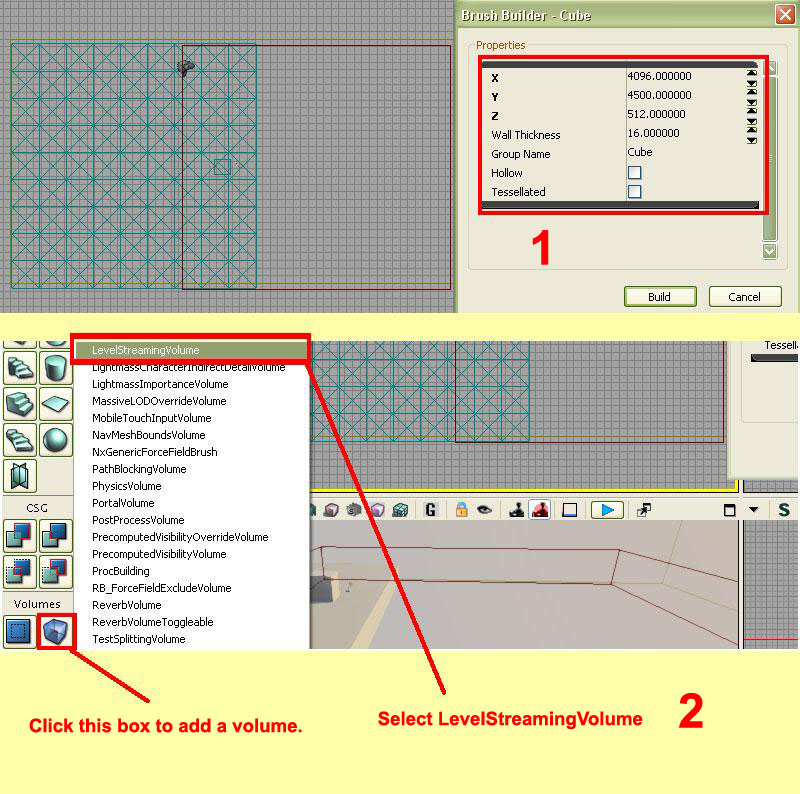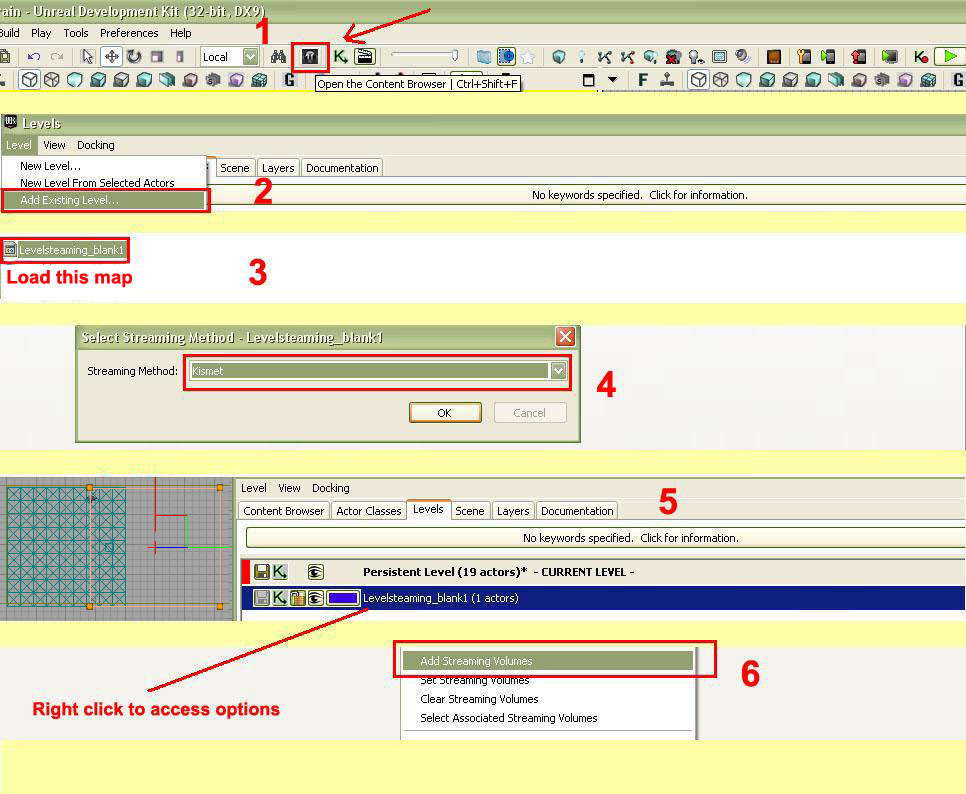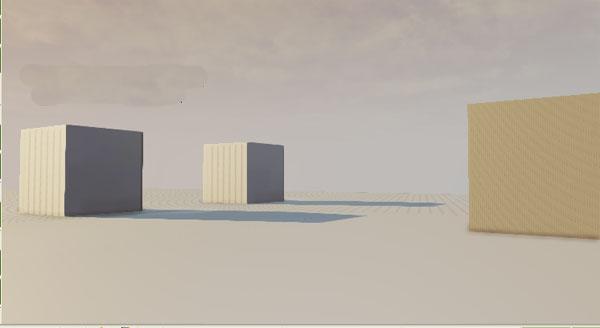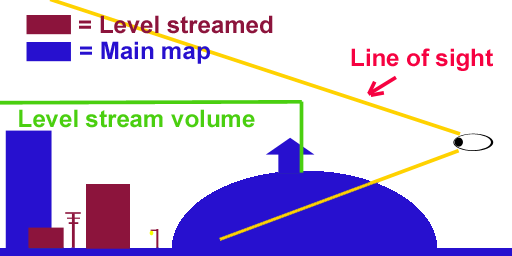Welcome to the world of DASM! For students who want to learn!
|
LINKS |
Frontend always crashing. (Level Stream it!) UPDATED 14/03/2018 |
||
|
|
Cannot get Frontend to do a full scan?
|
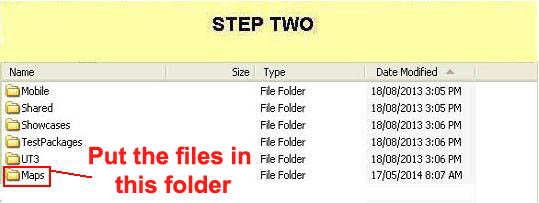 |
STEP TWO
|
|
|
STEP THREE
Creating a Level StreamVolume
|
|
|
STEP FOUR
|

|
STEP FIVE
|
|
|
|
[Top]
______________________________________________________________________
All software packages created was used by the power of the Unreal Development Kit. In game loading screens created by using BINK VIDEO. ______________________________________________________________________
Comments on this site to: feedback@worldofdasm.com
Date Modified: 14/03/2018
© World of DASM, and the DASM series, created by Shane Hillier
.
© 2013-2018 all rights reserved