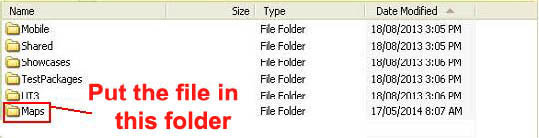Welcome to the world of DASM! For students who want to learn!
|
LINKS |
Kismet Commands. |
|||
|
|
|
|
||
Kismet in UDK is really for people who have difficulties in coding or scripting games. It allows you to create your own sequences for your project using Kismet widgets. Personally Kismet is brilliant for ordinary everyday people like myself don't want to sit in college for four years and learn C++ style coding.
To break it down even further Kismet Widgets are just a pile of scripts and coding anyway!
Below are some sites that explain it even further:
_______________________________________________________________
Key/button Pressed Keyboard Commands
What I like about Kismet is the fact you can assign keys on your keyboard to run certain Kismet sequences/commands. In the properties window of the Key/button Pressed Widget there is a topic called "Input Names". (Make sure your properties box is ticked in Kismet. This can be located at the top of the kismet screen and is under "window".) Where it says "Input Names", this is where you type in what key on your keyboard you have to press to start the sequence.
In the image below is a example of how to add a Key/button Pressed Widget.
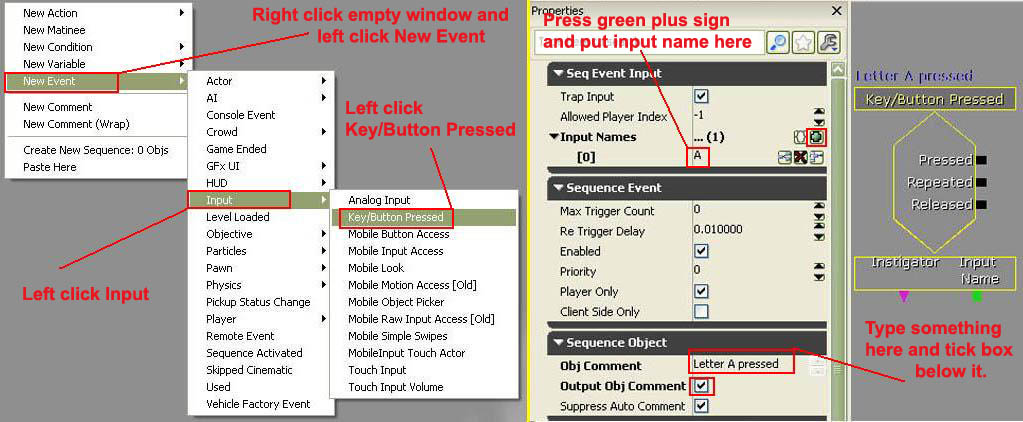
_______________________________________________________________
Here are ALL the keyboard "Input Names."
(This is what text you type in the Input names box in the Key/Button Pressed widget.)
Alphabet Arrow Keys Numbers Num Pad Keys Miscellaneous Keys F1 - F12 Keys
A
B
C
D
E
F
G
H
I
J
K
L
M
N
O
P
Q
R
S
T
U
V
W
X
Y
Z
- Left
- Up
- Right
- Down
- Zero
- One
- Two
- Three
- Four
- Five
- Six
- Seven
- Eight
- Nine
- NumPadZero
- NumPadOne
- NumPadTwo
- NumPadThree
- NumPadFour
- NumPadFive
- NumPadSix
- NumPadSeven
- NumPadEight
- NumPadNine
- Multiply
- Add
- Subtract
- Decimal
- Divide
- BackSpace
- Tab
- Enter
- Pause (The pause/break key on some keyboards)
- NumLock
- ScrollLock
- CapsLock
- Escape (Esc)
- SpaceBar
- PageUp
- PageDown
- End
- Home
- Insert
- Delete
- LeftShift
- RightShift
- LeftControl
- RightControl
- LeftAlt
- RightAlt
- LeftCommand
- RightCommand
- Semicolon
- Equals
- Comma
- Underscore
- Period
- Slash
- Tilde
- LeftBracket
- Backslash
- RightBracket
- Quote
- F1
- F2
- F3
- F4
- F5
- F6
- F7
- F8
- F9
- F10
- F11
- F12
_______________________________________________________________
Mouse/Keyboard Interface Controls
These are all of the controls used in Kismet and in the Main Interface for UDK.
Mouse/Keyboard
Keyboard
- LMB + Drag on background (Pan sequence around)
- Mouse wheel (Zoom in and out)
- LMB on sequence object (Select object )
- Ctrl + LMB on sequence object (Box select )
- Ctrl + drag (Moves current selection)
- Ctrl + Alt + LMB + Drag (Box select )
- Ctrl + Alt + Shift + Drag (Box select, add to current selection)
- LMB + Drag on connector (Creates a connection (release on connector or variable)
- RMB on background (Brings up New Object menu)
- RMB on object (Brings up Object menu)
- RMB on connector (Brings up a Connection menu )
- Alt + LMB on connector (Breaks all connections to the connector )
- Double-click on Widgets (Opens sequence )
- Double-click on Matinee action (Opens Matinee key framing tool )
- Double-click on Named Variable (Jumps to the named variable )
- Double-click on Activate Remote Event action (Jumps to the associated Remote Event)
- Double-click on Remote Event (Jumps to the associated Activate Remote Event action)
- Ctrl + C (Copies selected objects )
- Ctrl + V (Paste )
- Ctrl + X (Cuts a selected objects )
- Ctrl + W (Duplicates a selected objects )
- Delete (Deletes a selected objects )
- Backspace (Go up to parent sequence )
- Ctrl + Z (Undo)
- Ctrl + Y (Redo)
- C (Creates a comment box around selection )
- A (Zooms to a selection/entire sequence)
- Ctrl + Tab (Jumps to a previous sequence )
- R + LMB (Creates a RemoteEvent/ActivateRemoteEvent pair )
- PageUp (Brings a selected object to front )
- PageDown (Sends a selected object to back)
_______________________________________________________________
Here is a DEMO of some Keyboard commands used in UDK. Feel free to download and modify this map to see how it works. If you are familiar with my work you will know that all the widgets are clearly marked for you to understand. Please Download this DEMO and see how it works. (Used with version UDK 05-12 and 07-13)
DOWNLOAD: KeyboardDEMO.udk
How to install the keyboard demo is below.
Run UDK, look for map in map folder in UDK directory.
Locate the directory:
C:\UDK\UDK-2013-07\UDKGame\Content\Maps
(Example only above, your directory may differ.)
Put the file called "KeyboardDEMO.upk" in the folder named "Maps". Start UDK, locate map, open it.
[Top]
______________________________________________________________________
All software packages created was used by the power of the Unreal Development Kit. In game loading screens created by using BINK VIDEO. ______________________________________________________________________
Comments on this site to: feedback@worldofdasm.com
Date Modified: 27/07/2017
© World of DASM, and the DASM series, created by Shane Hillier
.
© 2013-2016 all rights reserved